SSH issues
Troubleshooting common issues with SSH
Introduction
With SSH, a lot can go wrong. And since many OpenSSH error messages are very vague, troubleshooting might not be straightforward. This section compiles a few common issues. Note that since XPipe just uses your OpenSSH client, many resources and solutions you find online will also apply to XPipe.
In any case, you can always try out the verbose SSH output troubleshooting option you can find in the settings menu:
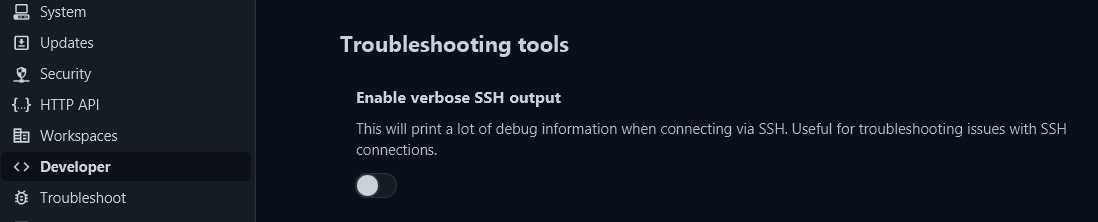
This option will give additional information for connection attempts. You should only use it when troubleshooting though as it can break other functionality. If you identify the issue, make sure to disable it again.
Troubleshooting
Here is a compiled list of common issues and potential fixes.
Key permissions too open
By default, OpenSSH requires that all key files should only be accessible by your current user. This behavior can't be changed, so you will have the same permission requirements with XPipe.
On Windows, since file-based permissions are rather untypical, so OpenSSH requires your key file to be located somewhere in your user home director at C:\Users\User. If your key is not located there, there is still the option to modify file-based permissions to make the file only accessible by your current user. XPipe will offer you the option to attempt to do this, however, this might not always work due to the complexities of Windows file permissions and how strict OpenSSH is. If the automatic permission change in XPipe doesn't work, which happens for keys located on some external flash drive, the best option is to just copy the file into your user directory.
On Unix-based operating systems, this is enforced by requiring a key file to have no permissions for anything other than the current user, e.g. 400 or 600 permissions. XPipe will automatically attempt to adjust permissions on these platforms if the permissions are too open. This might fail if the key is stored on a different file system that prevents these kinds of modifications, like a formatted flash drive. In that case, you have to make sure that the permissions are correct.
Permission denied
If you get a generic permission denied error, there are multiple possibilities on what went wrong.
First, you have to make sure that you have the right credentials and also the right hostname.
Publickey
If you get Permission denied (publickey), you will have to check the key and whether it is the correct one.
If you are using something like an agent, make sure that the agent is running and contains the necessary key. As the agent does not know which key to supply, it will try every key it has without knowing which one is the correct one.
If you have configured the keys in the local SSH config file, XPipe might not apply these for all connections. So you can also try setting them explicitly for a connection in XPipe.
For Windows servers, also see the Administrator keys section for necessary Windows-specific configuration.
Password
If you get Permission denied (password), there are not that many possible causes other than the password being wrong.
If you are connecting to a Windows server, the user account password might be expired. This will cause the same error until the password is changed, even though the password is theoretically correct.
If you are using a password manager, make sure that you have the correct entry name specified in XPipe.
No route to host
The error message no route to host indicates a DNS resolution failure or network failure. It is recommended to check your local DNS configuration and maybe restart your system to fix any issues where any DNS service doesn't work correctly.
On macOS, this issue might also occur if you don't allow XPipe network access. You can explicitly allow network access for XPipe in the system settings -> Security and privacy -> Local network.
Client loop: send disconnect / connection reset / broken pipe
Since Windows 10, Microsoft has been shipping an OpenSSH client and server with Windows that you can use. You just have to enable the OpenSSH server feature for your Windows installation as shown here.
The older Windows 10 OpenSSH server has some issues, which might make the initial connection fail. The server on Windows 11 doesn't have these issues. You might run into errors like client_loop: send disconnect: Connection reset or client_loop: send disconnect: Broken pipe when establishing a connection for Windows 10 servers.
With older installations, Microsoft ships an old version of SSH as well. This server version, however, has a few bugs which commonly cause issues with SSH clients in general, so also with XPipe. If you are planning on setting up an SSH server on Windows, make sure that your SSH version is relatively recent. Any SSH version of v9.x should work fine. If you have an older version installed, you can install the latest version from here.
No matching host key type found
If your SSH server only offers outdated host key algorithms that are not enabled by default in your local SSH client, you can manually add those to a specific connection via the additional SSH config options for SSH. For example, to support the algorithm ssh-dss, add the following additional option:
HostKeyAlgorithms=+ssh-dssXPipe is able to automatically configure this for simple SSH connections. For other types of SSH connections, you have to add this option by yourself. You can check which host key types your SSH client supports with ssh -Q key.
No matching key exchange method
If your SSH server only offers outdated key exchange algorithms that are not enabled by default in your local SSH client, you can manually add those to a specific connection via the additional SSH config options for SSH. For example, to support the algorithm diffie-hellman-group14-sha1, add the following additional option:
KexAlgorithms +diffie-hellman-group14-sha1XPipe is able to automatically configure this for simple SSH connections. For other types of SSH connections, you have to add this option by yourself. You can check which key exchange types your SSH client supports with ssh -Q kex.
No matching MAC found
If your SSH server only offers outdated MACs that are not enabled by default in your local SSH client, you can manually add those to a specific connection via the additional SSH config options for SSH. For example, to support the MAC hmac-sha1, add the following additional option:
MACs +hmac-sha1XPipe is able to automatically configure this for simple SSH connections. For other types of SSH connections, you have to add this option by yourself. You can check which MACs your SSH client supports with ssh -Q mac.
Connection closed by remote host
If you get a message like Connection closed or kex_exchange_identification: Connection closed by remote host, the SSH server explicitly disconnected your connection attempt. This can happen if, for example, rate limits are exceeded and too many users connect.
If you find the output debug1: kex_exchange_identification: banner line 0: Exceeded MaxStartups in the debug output, this indicates that too many connection attempts were made in parallel. In practice, this is caused by bots probing SSH servers all the time. You can either increase the MaxStartups in the sshd config, improve your firewall, or just use another port for SSH to reduce bot spam.
If you find the output debug1: kex_exchange_identification: banner line 0: Not allowed at this time in the debug output, this indicates that too many connection attempts were made. New versions of the OpenSSH server introduce a penalty system for failed connections to prevent DDos and spamming. For more information, see here. You can modify the PerSourcePenalties setting in the sshd config to disable this.
Bad file descriptor
The error message ssh: connect to host port 22: Bad file descriptor can occur if an invasive external monitoring program interferes with SSH connections. For example, if you are using LittleSnitch or something similar
Requested feature not supported
When using a special key like a FIDO2 key that depends on a security key, some configured settings during key generation might not be supported. For example, if you are using a Yubikey, and you have configured the key to not require touch, this error will occur as touch is required for all keys.
IPv6 issues
If you specified an IPv6 host address and are getting the SSH error Network is unreachable or Unknown error, chances are that your local system is not configured correctly to use IPv6. Make sure that IPv6 is enabled and working on your local system.
If you receive a generic Permission denied error without additional context when connecting to a server with an IPv6 address, check that the SSH server is accepting IPv6 connections. Furthermore, check if your local system is configured to support IPv6.
Connection timeout
An SSH connection timeout indicates that no connection to the target system's SSH server could be established at all. Make sure that you have to correct connection information and the system is reachable from your local system. Also make sure that no firewall is blocking connection attempts on the SSH server port and that the SSH server is running on the correct port.
Shell timeout
A shell init timeout error indicates that an SSH connection succeeded, but the remote shell did not respond in time. This can have multiple reasons:
- The server is overloaded or just very slow
- The server is not using a regular command shell such as cmd, bash, zsh, or otherwise. This is true for limited and embedded devices such as routers, links, etc. For information on how to connect to these systems, see limited and embedded devices.
