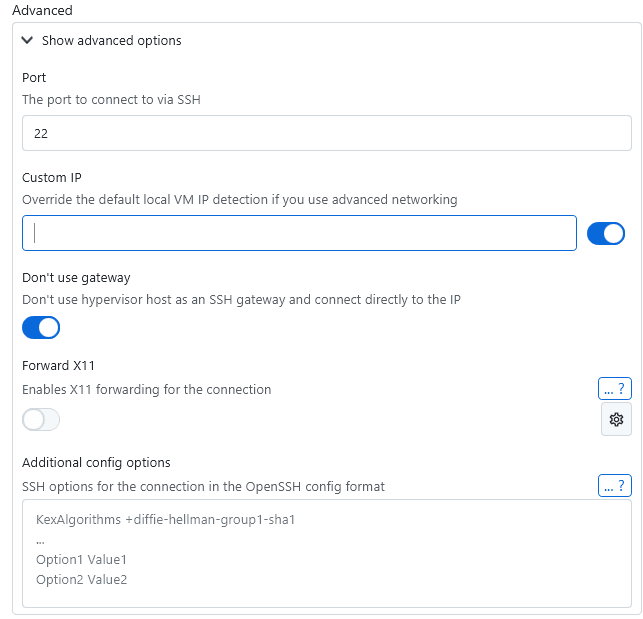Hyper-V
Accessing your Hyper-V hypervisors
Introduction
XPipe supports connecting to and managing your Hyper-V VMs running on a Windows host, locally and remote. For that, it uses the Hyper-V PowerShell tools available on a system. Adding the host system as a connection to XPipe, usually via SSH, and then searching for available connections on the added system will make Hyper-V VMs show up.

Interacting with Hyper-V requires Administrator privileges by default. This means that for remote hosts, your user needs to have those privileges. For local Hyper-V VMs on your local machine, XPipe needs to be run as Administrator in order to access them.
Guest agent
To have access to a VM from the outside, the VM needs to have the Hyper-V Integration Services installed. These should be automatically installed on any recent operating system, including Linux. For more information, see here. Note that in practice, though, the quality of integrations on non-Windows systems might not be on the same level as for Windows systems.
Connecting to VMs
For Windows VMs, Hyper-V supports a special connection method using PsSession, which XPipe will use by default and won't require any SSH server. Since SSH is still the preferred connection method, you can also look into setting up an SSH server on your Windows VM. XPipe will automatically prefer an SSH connection if available but fall back to PsSession if not. It will display the current status of which connection method it uses for each VM:

The guest agent takes a few seconds to start up and initialize, so you might have to wait until the VM is fully started before you can successfully connect to it in XPipe. Otherwise, XPipe will report that the system is not reachable as it does not advertise an IP address.
For non-Windows system, you need to have an SSH server installed and running on the guest VM so that you can log in as your user with whatever authentication method you prefer. XPipe uses the Hyper-V host system as an SSH gateway, meaning that your guest VM does not have to be reachable from the outside on the SSH port. It will fully work only using internal networking.
Custom networking
To have increased control over the networking of the host and guest systems and to increase security, you can configure a more custom networking setup for the Hyper-V host. This might be something like using an additional firewall. In these cases, the automatic detection of the guest VM IP address via the guest agent might not always work out and the connection will fail as XPipe is using the wrong IP. Alternatively, if your guest system does not have the guest agent installed, you will need to provide the custom network information.
For advanced cases like this, XPipe gives you the option to specify a custom IP address for a VM entry. That way, no automatic IP detection is run, and only that fixed IP address is used for the SSH connection. This IP address should be the one that can be used to reach the VM from within the Hyper-V host system.